Internet access has become an essential component of modern life, facilitating everything from communication to education, entertainment, and commerce. Yet, in many remote or rural areas, obtaining a fast and reliable internet connection remains a major challenge. This is the case in my rural home, where my VDSL connection capped at 30 Mbps, which can sometimes be problematic with three teenagers eager for digital content and two adults working remotely. Existing technologies, such as ADSL, fiber optics, 4G, or traditional satellite internet solutions, face obstacles such as prohibitive deployment costs, high latency, limited data, and insufficient connection speeds. Following a promotional offer in the summer of 2023, I decided to subscribe to Starlink, which promised to revolutionize all of this. After six months of use, here's my feedback… Starlink: the satellite internet revolutionBut first, what is Starlink? It's a division of SpaceX, the aerospace company founded by Elon Musk, which aims to disrupt the global internet market. With the deployment of a constellation of satellites in low Earth orbit (LEO), Starlink aims to provide reliable, affordable, and high-speed internet access to users around the world, including in the most remote areas (see map available here).
The originality of the solution is that Starlink's technology
relies on the deployment of a massive constellation of small satellites in low-Earth orbit. Unlike traditional satellite internet systems, which rely on a few satellites in geostationary orbit approximately 35,800 km from Earth, Starlink satellites orbit at a distance of only 550 km. This proximity significantly reduces latency and increases connection speeds, making the service competitive with terrestrial broadband connections. Unboxing the Starlink KitA satellite means an antenna. To enjoy satellite internet, you must first equip yourself with the Starlink connection kit, which you can either purchase or rent directly from the provider's website when you sign up for your subscription.
You then receive (very quickly) a fairly compact box, containing everything you need, perfectly positioned: The main part is, of course, the Dish antenna: It comes with its X-shaped bracket, its connection cable, and the router, along with its power cable. The Starlink antenna cable is long enough to meet many needs (15m) and allow you to place the antenna almost anywhere you want. It is designed to withstand the elements and has a waterproof protection at each end.
This is also the case for the router's power supply (which also powers the antenna), which can potentially also be placed outdoors.
The router allows you to control the antenna and create a Wi-Fi network to enjoy the internet in your home. As you can see, it is very streamlined:

All the connections are located underneath, which provides better protection from the elements:

Note that it only has one input for the antenna and one for the power supply. There is no Ethernet on this model (but the V3 does). So, for my part, I had to add the optional Ethernet adapter that Starlink has included in its catalog:

This adapter simply fits between the antenna and the router:

Back to the antenna, it simply sits on its X-shaped mount:

This model is rectangular (the first version was round). You don't need to worry about its orientation here, as this antenna is motorized, so it will position itself as needed to capture the necessary satellites.

So let's move on to installation.


Installing the Starlink Internet Solution

Although we're talking about a satellite internet connection here, the installation is actually extremely simple. This is actually something that impressed me, because in less than 10 minutes the solution was fully functional and the whole house was enjoying high-speed internet.


First, place the antenna in an open area. It needs to be able to see the sky all around it. It spent the first few days at my house on the lawn, quite simply:
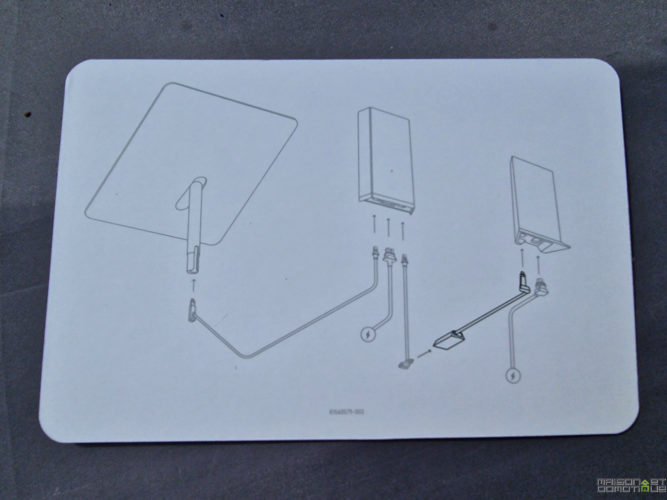
Connect the antenna cable to the router. And we plug it into an electrical outlet. It's not that difficult!

Next, we need to launch the Starlink app on our smartphone. We're then guided by a wizard. We indicate the format of our antenna:
There, we can launch the wizard to scan the sky and find the best location for our antenna. Simply take out our smartphone and “film” the sky.
This can be very useful if we have a lot of obstacles around us. Living in the countryside here, with few large trees, it was enough to place the antenna away from buildings.
We are then prompted to connect to the Wi-Fi network created by the router, which will simply be called Starlink. Once connected, we can change this name and customize the access key:
Once the Wi-Fi network is customized, we connect to it, still from our smartphone:

And… a nice message confirms that you're online! Yes, less than 10 minutes for satellite internet to work! The antenna will have automatically rotated to find the best direction towards the satellites.
It updates if necessary, and begins a calibration period that takes about fifteen minutes to further optimize its reception. But during this time, the internet is already accessible. You can also quickly take a look at the connection speed using the tool provided in the app:
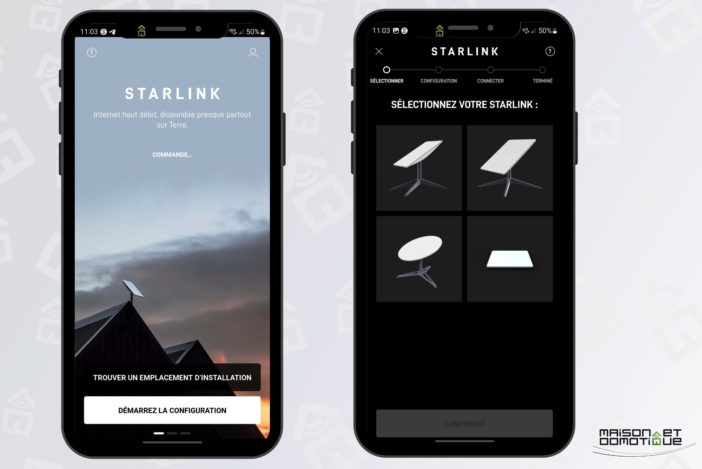
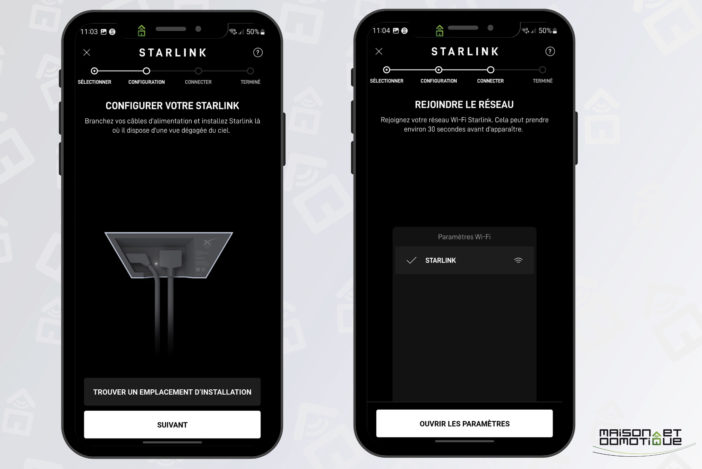
Here, I was at 166 Mbps right after installation. Once the calibration was complete, I went up to 247 Mbps! Quite impressive when you were previously limited to only 30 Mbps :)
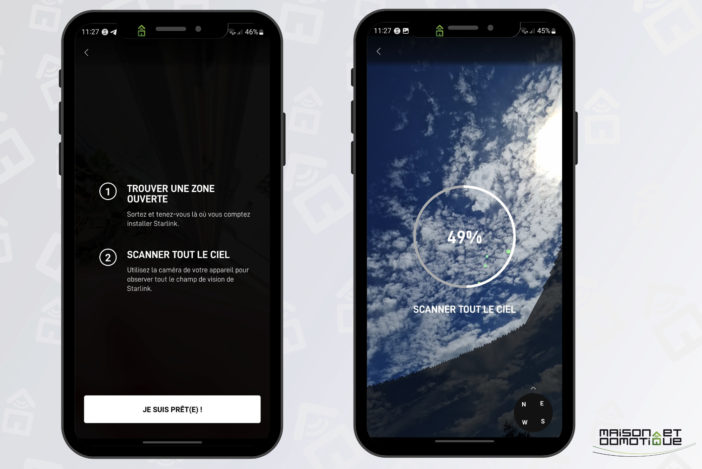
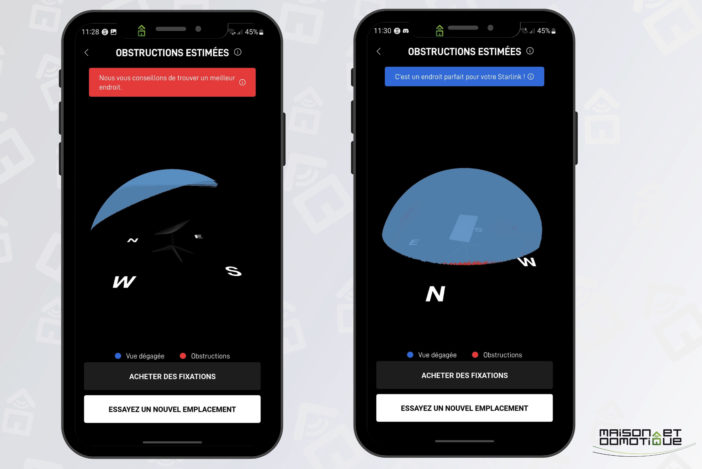
Using Starlink
Here, the installation is already working perfectly; there's nothing more to do but enjoy your high-speed internet!
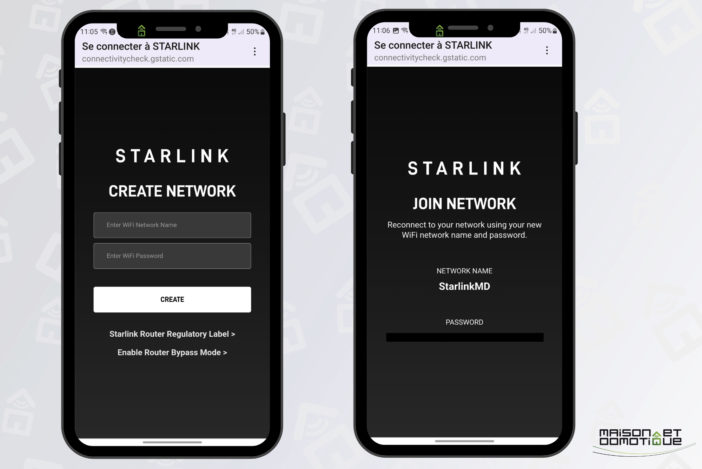
However, you can take a look at the settings offered by the app. The settings are fairly concise, but you can still set up content filtering, not only against malware, but also against adult content.
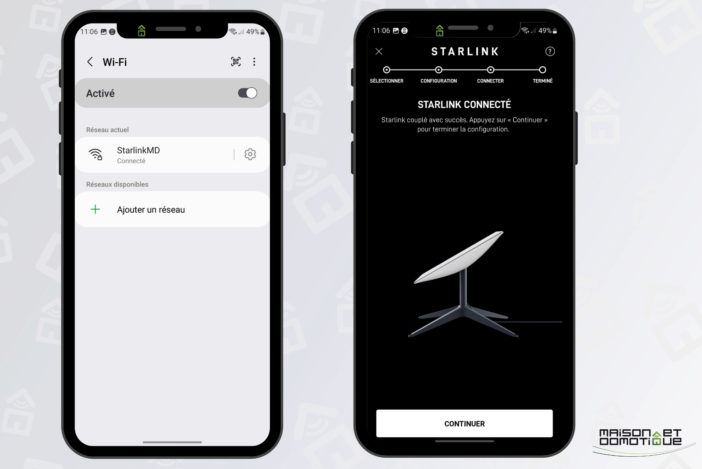
You can also customize the DNS, if you want protected DNS, or ones that allow for more effective content filtering.
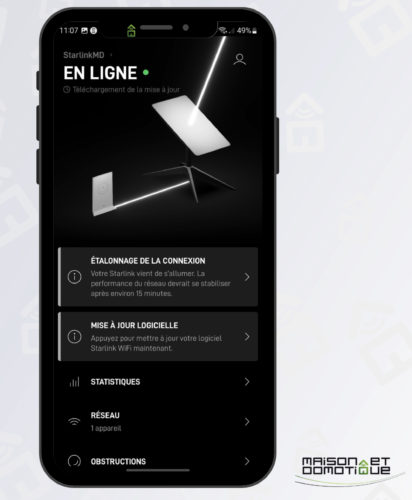
You can also set a standby period for the installation, if you want to cut off the internet during certain hours, such as at night, for example.
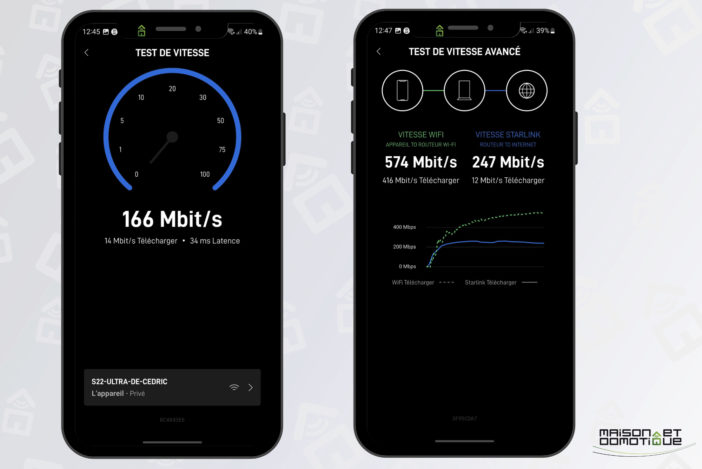
A more surprising feature: the ability to defrost the antenna! It can automatically detect if there is snow, and then starts heating to clear it (and thus restore the signal). This will probably be little used in my home, but since this solution is designed to work anywhere on the globe, it will undoubtedly make life easier for some users :)
The last option, however, particularly interests me: the ability to put the router in “bypass” mode. In this mode, the router does nothing except forward the internet from the antenna to the optional Ethernet port I connected to it:
Already having a consistent and well-configured computer network at home, in my case the Starlink router really didn't meet my needs, its functions being far too limited. The Starlink router is therefore set to “bypass” and connected directly to my Unifi router, which manages the entire home network, both wired and Wi-Fi. It allows me to benefit from a much better Wi-Fi network than the Starlink (Wi-Fi 6/6E with multiple antennas throughout the house for optimal coverage, compared to Wi-Fi 5 on this Starlink router), and real network management (addressing plan, device limitations, VPN, etc.). Please note, this is because I have an “older” version, as Starlink has since released a V3 router with an integrated Ethernet port and Wi-Fi 6. The whole thing has been working together without any problems since July, for over six months now. The only modification made was to perch the antenna on the side of a building, so as not to leave it trailing in the lawn, and to ensure perfect coverage no matter what. Starlink also sells various mounting accessories for this purpose. Here, I used the longest offset arm, as the antenna can pivot if necessary. It must therefore not catch on the side of the roof if the space is too short.
Starlink certainly surprises with its connection speed. Speed tests show download speeds of up to 250 Mbps, or even more, as I sometimes experienced peaks of 400 Mbps, with latencies of around 20 to 40 ms. This performance not only allows for web browsing and streaming in high definition, but also online gaming—an impressive feat for a satellite internet service. My daughter is a gamer, and she has no trouble playing her favorite FPS games :)
We also sometimes watch multiple 4K content simultaneously, without any slowdowns, which is really appreciated! Of course, working from home, this increased speed is also very appreciable, especially when I need to transfer large files remotely.
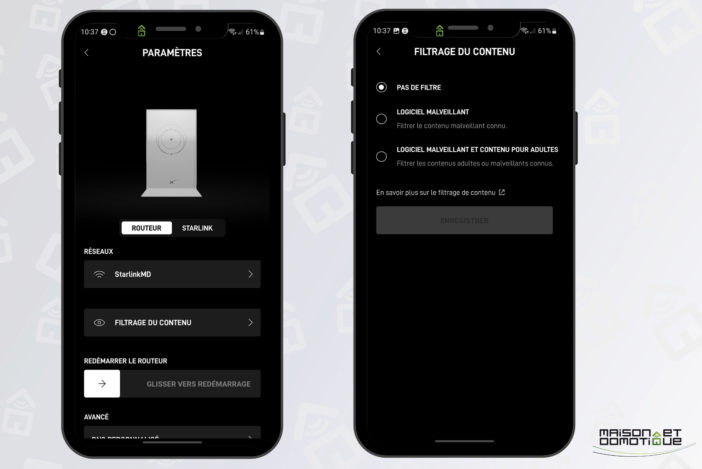
The reliability of the service is also noteworthy, with few outages. I only had one in the fall, for about half an hour, when it was pouring (but really impressive) rain. The sky was way too overcast, so the connection was poor. Aside from this exceptional episode, the connection has always been perfect, without me having to intervene on the system. We'll see if the sky is covered in snow, but that's very rare where I live. The only thing to note: the connection speed can sometimes vary greatly, from 150 to 400 Mbps at home, but with an average of 250 Mbps most of the time. Even at a minimum of 150 Mbps, it's still much faster than my old ADSL connection.
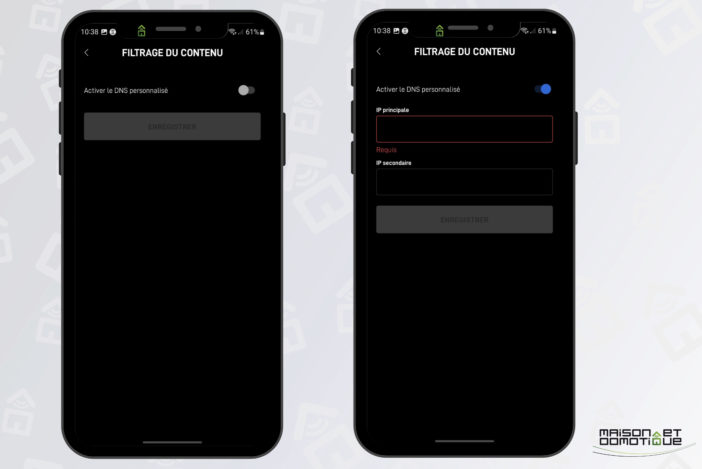
Conclusion
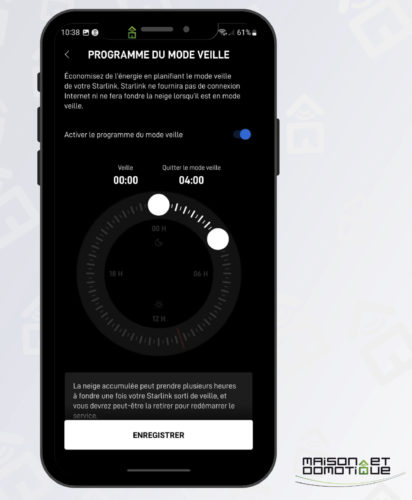
I wasn't particularly attracted to Starlink at first, as my ADSL connection was sufficient for me in most cases. But two events happened one after the other:
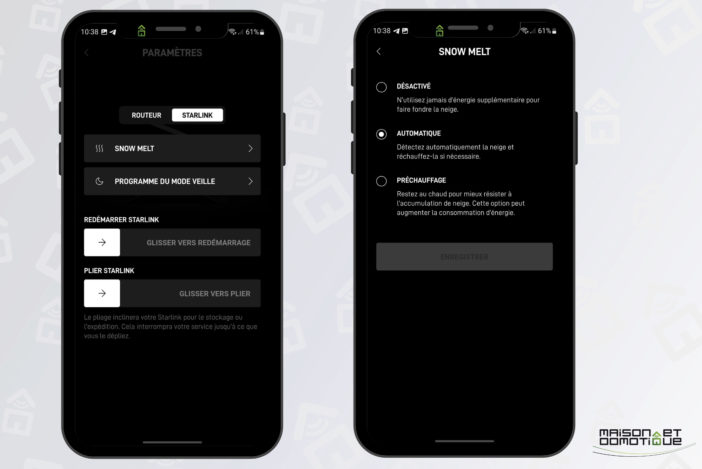
The road worker cut my telephone cable on the other side of the road by running the brush cutter too close to the pole and its conduit… Very problematic when you're working from home…
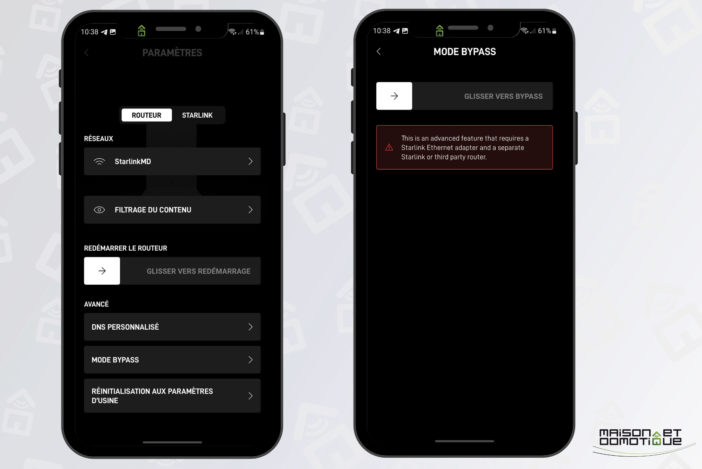
A Starlink promotion last summer offered a 50% discount on the hardware and reduced the subscription to just €40. It's worth noting that the hardware originally cost €450 to purchase, and the first subscriptions cost €100.
On the one hand, the price was attractive for such a solution, and on the other hand, the fact of having a faster and more autonomous internet connection appealed to me. Indeed, the house is self-sufficient in the event of a power outage (PowerStation batteries and a source inverter shown here). Therefore, not dependent on the power supply, the condition of the cables, or the local DSLAM, I can always enjoy an internet connection no matter what. While you can skip watching an episode of your favorite series, it becomes much more restrictive when you're unable to work. It's worth noting that this antenna still consumes between 50 and 75W, which is significant compared to a traditional internet box.

For over six months, I've been perfectly satisfied with the Starlink solution, which is barely there and performs its role without flinching. The €40 subscription is comparable to what I was previously paying for ADSL. All I had to do was purchase the equipment. However, it's also possible to rent it, with Starlink offering an all-inclusive deal for €50/month.
However, Starlink won't be suitable for everyone. Generally speaking, in cities, it's often overlooked due to too many obstacles from buildings. At the same time, most cities have switched to fiber optic cable, which is even faster. Starlink is therefore of little interest if you have fiber optic cable, unless you want a backup connection just in case.
Second, this plan only provides internet access. There's no longer a phone line or TV. In my case, we hadn't used a landline for years; everything went through cell phones. As for TV, given the deplorable content broadcast today, we rarely watch it, preferring instead streaming services like Netflix, for example. It's still possible to either use traditional DTT or go with a service like Molotov to enjoy TV channels. So, it's not a real problem.
Finally, let's not forget that since the antenna must be outside, and the router inside, if you want to better enjoy the Wi-Fi, a cable run will be required, which isn't always easy depending on the configuration or constraints. Personally, I'm more bothered by the fact that this Starlink connection doesn't allow you to have a fixed IP address, which is very practical when you want to connect remotely to your server or home automation system, for example. But here again, there are solutions, and I'll come back to them in a future article.
So, nothing prohibitive in itself, but there are still details you should be aware of before opting for Starlink.
- On the other hand, be aware that Starlink offers
- special packages
for nomads, boats, remote locations, etc. All places where an internet connection can be complicated or even impossible under normal circumstances. With Starlink, you can be in the middle of the desert and still surf the internet :)In short, the solution isn't suitable for everyone, but if you live in a somewhat remote area with little or no internet, it's a solution worth considering! I might reconsider my position if fiber optics ever arrives in our little village, but for the moment Starlink gives me the best possible connection here, far ahead of the other available providers :)



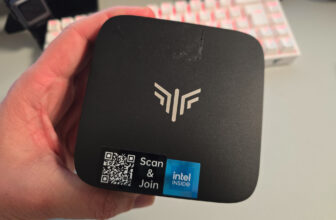


Please remain courteous: a hello and a thank you cost nothing! We're here to exchange ideas in a constructive way. Trolls will be deleted.